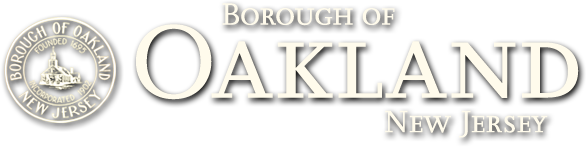Online Tax & Utility Payment Instructions
Logon to www.oakland-nj.org
Click the “ONLINE PAYMENTS” button on the home page
Go to the WIPP to get your Tax Account # and your Utility Account #
- Enter your Block and Lot, Name or Property location (Address) and select Search
- Click the Button O at the left of the correct Block/Lot – Property Address Row
- Your Tax Account ID # will be in the Top Right corner of the table below the Borough of Oakland Banner
- To get your Utility Account # click on Utilities at the Top Left corner of the second table. The account # will be the left side of the new table that appears. Return to the ONLINE PAYMENTS page.
(Skip Step 3 if you know your account numbers)
Click on Tax Payments to go to our Payment Partner PSNs Borough of Oakland webpage to setup your payment account.
On the Right side of the PSN Secure Portal landing page below CREATE AN ACCOUNT click on the Blue REGISTER NOW button
In the Top Left section of the page you will enter your Tax Account ID # from the WIPP or your Tax Bill into the ACCOUNT field and your Last Name in the LAST NAME field…then SEARCH
Click on the Register and make a payment link to the right of the row with the correct Name and ACCOUNT ID
Enter the required EMAIL, Password and security information requested and then click on the SAVE button.
- THIS EMAIL ADDRESS AND PASSWORD WILL BE WHAT YOU USE TO LOGIN TO THE PAYMENT PORTAL MOVING FORWARD
To add your Utility Account to your Payment Portal Account click on COMBINE ACCOUNTS under the SETTINGS menu at the top of the page.
On the next page click on the Blue ADD ANOTHER ACCOUNT button
In the blue area below select an option, click on the button O to the left of ADD new company and then click the NEXT button that appears to the right
In the LOCATE COMPANY section in the box that says “Search by…” choose NAME OF COMPANY from the drop down and then in the field after “is like” type borough of Oakland and then click on the LIST button
CLICK the Button O to the left of the Borough of Oakland, NJ (Utilities – Water) row and then click the NEXT button
In the Locate Customer Account section enter your Utility Account # from the WIPP or your Utility Bill in the ACCOUNT NUMBER field and your Last Name in the LAST NAME field…then SEARCH
CLICK the BOX to the left of the correct row that appears and then CLICK NEXT
After reviewing the information in the Do you want to add this customer to your account? Box in the Confirm Details Section click on FINISH to add the account to your profile.
After the addition is confirmed, LOG OUT and then log back in to see the changes to your profile.
When you log back in go to PAYMENTS / Make A Payment. In the field to the right of Company ID you can now select either Borough of Oakland, NJ (Taxes) or Borough of Oakland, NJ (Utilities – Water) from the drop down to make a payment.
In the Drop Down box that appears next to Account Type choose payment method
ENTER ALL OF THE INFORMATION REQUIRED INDICATED BY THE RED ARROWS IN THE PAYMENT METHODS SECTION AND THEN SCROLL DOWN TO THE PAYMENT SECTION
Enter the amount that you would like to pay in the field to the right of PAYMENT and then select the CONTINUE button.
- THE INFORMATION IN THE BALANCE DUE FIELD IS YOUR PRINCIPAL BALANCE DUE. IT MAY NOT REFLECT ANY DELINQUENT CHARGES OR INTEREST THAT HAS POSTED SINCE THE WEBSITE WAS LAST UPDATED. THE CURRENT BALANCE WITH ALL THE LATEST POSTINGS CAN BE SEEN ON THE WIPP PAGE OF THE BOROUGHS ONLINE PAYMENT WEBPAGE.
IF everything is correct, confirm payment and LOG OUT.